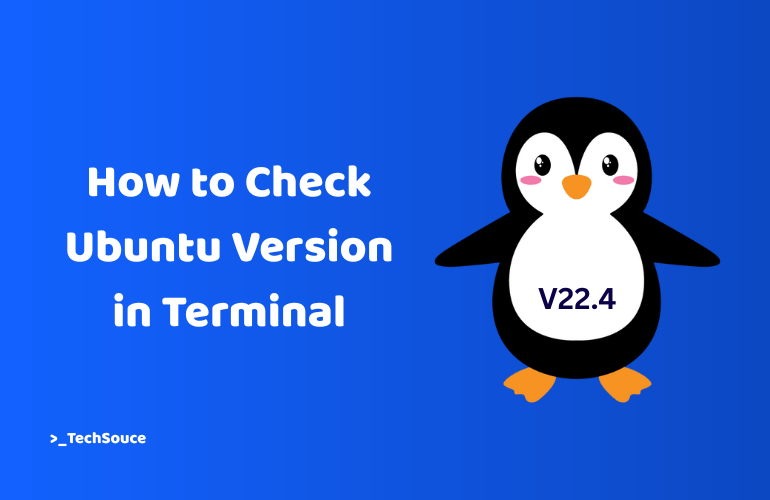Your Ubuntu system is running right now. But do you know which version? Checking your Ubuntu version in the terminal takes less than 30 seconds. No complex steps. No confusing menus. Just open the terminal and run one command. This guide shows you five straightforward methods.
Why You Need to Know Your Ubuntu Version
Your Ubuntu version affects everything on your system. Software compatibility depends on it. Security updates are version-specific. When you ask for help online, the first question developers ask is your Ubuntu version.
Method 1: Using lsb_release -a Command
Press Ctrl+Alt+T to open the terminal. Type: lsb_release -a. Press Enter. Your screen will display complete information about your Ubuntu version. This command is the standard way to check Ubuntu version in terminal.
Method 2: Using cat /etc/os-release Command
Type: cat /etc/os-release. Press Enter. You’ll see detailed system information displayed as key-value pairs. Look for PRETTY_NAME to see the friendly version name. This method works on nearly all modern Linux distributions.
Method 3: Using uname Command for Kernel Info
Type: uname -a to see all system information. This displays kernel information, not distribution information. Use uname -m to check your processor architecture like x86_64 or i686.
Method 4: Using hostnamectl Command
Type: hostnamectl. No additional flags needed. This command displays your hostname and operating system details in a clean, organized format. The output shows your Ubuntu version, kernel, and architecture clearly.
Method 5: Using cat /etc/issue Command
Type: cat /etc/issue. A single line appears showing your Ubuntu version. This is the fastest method when you want quick results.
Quick Comparison
lsb_release -a gives distribution-specific information. Best for scripts. cat /etc/os-release gives detailed information. Best for complete system details. uname -a gives kernel and hardware information. Best for processor architecture. hostnamectl gives clean, organized information. Best for quick overview. cat /etc/issue gives simple information. Best for rapid checks.
Do I need sudo to run these commands?
No. All five commands work without root privileges. Your regular user account has permission to read version information.
Can I use these commands in a script?
Yes. These commands produce consistent output. Scripts can parse this output reliably.
My version shows 22.04.5 LTS. What does the .5 mean?
The .5 represents a point release. Ubuntu 22.04 is the base version. The .5 means five maintenance updates have been released.